{ Talking Fingers---Mission and Method:
Our goal is to empower generations of children with excellent writing, reading, and thinking skills that they can use to enrich their personal lives, earn a livelihood, and contribute toward a more literate and thoughtful society.
The Talking Fingers approach is unique and is based on a simple idea: text is speech made visible! We use our mouths to talk, to make the sounds of words. We use our fingers (with a pencil or keyboard) to represent those sounds on paper. When children learn to link speech sounds with letters, they can use the alphabet code to write any word they can say. Their fingers are "talking". This approach is aimed at maximizing the activation of the left side of the brain where skilled reading and writing are processed. }
The Read, Write, and Type program is geared for grades K-3. It costs $35 for 1 user, $55 for 2 users, $70 for 3 users, $85 for 4 users and 5 users for $100.
Since the website itself explains it so much better than I could, here are the basics at the different levels.

1. Children begin by connecting each sound with a friendly keyboard storyteller. The keyboard storytellers present their phonemes, their place on the keyboard, and their favorite stories. Children learn how new sounds come alive when 2 letters team up, like "aw" or "sh".
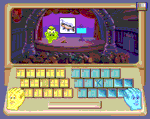
2. Children then look at a picture, identify the sounds in each word, and type the letter or pair of letters that make up each sound. Forty beginning, middle, and ending speech sounds are linked to their place on the keyboard.
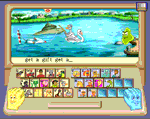
3. Children begin to build words by typing sounds. No other program combines the sounds of phonics with correct finger placement, so children easily learn to type the sounds they hear.
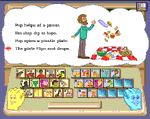
4. Children start to read and write simple stories. They practice writing at the Story Tree in 40 delightfully animated scenes -- just by listening, looking and typing.
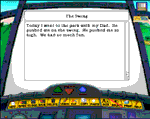
5. Children move on to creating their own stories, with their newfound typing and phonics skills and the Read, Write & Type!™ simple word processor and talking keyboard.
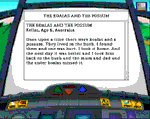
6. For further practice, children can send messages using the simulated email feature. The messages they "receive" are actually stories written by real children from different countries around the world.
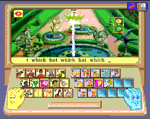
7. Children build on their typing skills by playing the Power Fountain with Vexor, or they visit the Bonus Blimp for practice in areas where they need the most help.
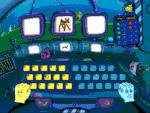
8. In the Sound Game, children practice sound recognition by saying the name of the picture displayed and then typing the correct letter or pair of letters that represent the beginning, middle, or ending speech sound.
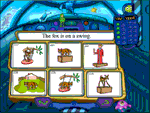
9. The Reading Game provides extra help in reading comprehension by matching a picture to a word or sentence. Children read a word or sentence at the top of the screen, and then match a picture to that sentence.
11. In this illustration, Adam has scored 57%. When he starts to exit, he is told to return to RWT!™ and play five Bonus Blimps before he tries to pass the Spaceship level again. The Bonus Blimp keeps track of his scores on all activities. When he clicks on the Blimp it will take him automatically to the activities he needs to practice. He will be credited on his certificate for any Bonus activities he chooses to play. He can play any number at any time. When Adam returns to the Spaceship to try again to pass this level, he will be better prepared.
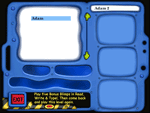
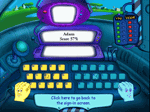
12. Teachers or parents can print out individual or group reports of student progress and be able to see at a glance whether students are having difficulty at the level of phonemic awareness and phonics or whether their problems lie in Spelling or Reading Comprehension.
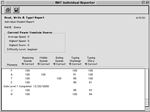
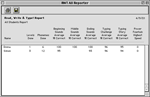
I had my daughter, who is 7 1/2, use this program. She seemed to like trying to get from level to level, though it wasn’t without her occasional outburst of frustration. I think that she had a difficult time with her fingers working correctly on the keyboard. I found her at times pecking the letters rather than doing it as instructed. Since I don’t really allow my kids access to the computer daily, she is currently at level three. Even though she was getting frustrated at times she still wanted to keep going and move on so that she could get her certificates. My first impression of the program was that the graphics and learning would be too young for her, but she actually did like doing it and seemed to enjoy the graphics. I will have her continue doing the program, it is a good review of phonics and reading, as well as, of course, learning to type. I think that this program could be especially helpful to those who are just learning to read. I think the price is pretty comparable to have learning to read, write and type all in one program.
To read more TOS Crew reviews on this or other products…TOS Crew.
Disclaimer---I was given this program in exchange for my honest review.










No comments:
Post a Comment